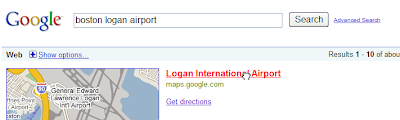Last weekend, Tropical Storm Ketsana (local name "Ondoy") pounded Manila and nearby areas of the Philippines with a month's worth of rain in just a few hours, resulting in floods that covered 80% of the city with as much as 20 feet of water. The typhoon left in its wake nearly 300 people dead and hundreds of thousands displaced.
We're very saddened by the losses the Filipino people have sustained during this calamity. To help you stay up to date on the disaster and contribute to the relief efforts, we've put up a Help for Typhoon Ondoy Victims in the Philippines page that contains the latest news from local media outlets, lists of verified donation sites and emergency hotlines, and a volunteer-maintained map of persons needing rescue.
Filipinos have been posting videos of the flooding and its aftermath on YouTube. You can also visualize the overflows along main rivers and bays in Google Earth with this kmz file.
If you're familiar with Google Maps and would like to get involved in the effort to map missing persons, relief centers and road conditions, you can email the volunteer team at typhoonondoy@googlegroups.com. We will continue to update the page with the latest information and imagery, as well as provide any relevant updates on this blog.