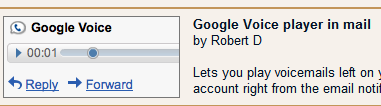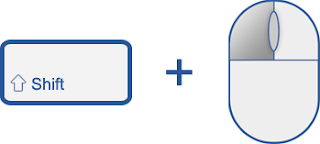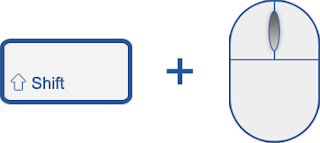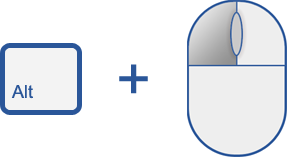It's always tough to bid farewell to summer and hit the books again, but for a few million students this back-to-school season, things are looking up.
As of this fall, over five million students at thousands of schools in more than 145 countries have "
gone Google" and are actively using
Google Apps Education Edition on campus. Since this time last year the number of students using
Google Apps on campus has increased by 400%
. Because more schools sign up for Apps everyday, we wanted to celebrate the start of the 2009 school year by launching a
new site that shows off some of these schools, provides product tips and tricks, introduces a community discussion forum and more.
A snapshot of some of the thousands of schools going Google this Fall. Every location in green indicates Apps users.
When you visit the site, you'll also find an interactive map packed with interesting trivia. For example, in addition to the 70,000 students using Apps at Temple University, their 5,000 staff and faculty were given a choice between Gmail and alternative vendor, and over 90% chose to go Google. Or when Kent State first deployed, they saw more than 700 students migrating each hour. And a single admin at Montana State successfully deployed over 30,000 accounts in less than 90 days. Or as we learned in the
recent webinar from another school on the map — Notre Dame — they saved $1.5 million by switching to Apps. You can hear their full story in this video:
We hope more schools will continue to go Google and bring Apps to their campuses in an effort to improve communication and collaboration while cutting costs and resources. In the meantime, check out
our site and find out what Apps has done for other schools and what Apps can do for your school — and if you're already a part of the movement,
add yourself to the map!
Posted by Jason Cook and Miriam Schneider, Apps Education Edition team