Google Buzz for mobile allows you to post buzz and keep up with your friends when you're away from your computer. It also uses your location to identify places around you. You can select one of these places and attach it as location tag to your posts, or read what others have posted about the place.
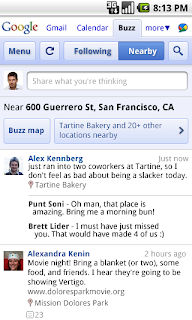 There are several ways to use Google Buzz on your mobile phone:
There are several ways to use Google Buzz on your mobile phone:* Buzz.google.com: This web app provides access to Buzz from your iPhone or Android phone's browser, allowing you to view and create buzz messages. It has two different views: 'Following' view shows buzz from the people you follow, just like Google Buzz in your Gmail; 'Nearby' view shows public buzz that has been tagged with a location near you, and might be from people you don't follow. From Nearby view, you can also select a specific place from the list of nearby places and view posts attached to that place.
* Buzz on Google Maps for mobile: The new Buzz layer allows you to see buzz near you or anywhere on the map. You can post public buzz directly from the layer, and even attach a photo
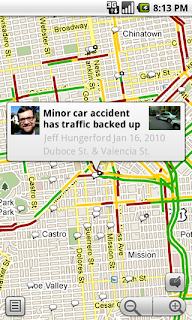 from your phone. Also, try visiting a mobile Place Page to read recent comments or to post buzz about that place. You can access Place Pages from the web app as well, by tapping on the place name in any location-tagged post.
from your phone. Also, try visiting a mobile Place Page to read recent comments or to post buzz about that place. You can access Place Pages from the web app as well, by tapping on the place name in any location-tagged post.* Buzz Shortcut from Google.com: You will see the buzz icon in the top right corner of the google.com homepage. Just tap on the icon to trigger the posting box.
* Voice Shortcut: The voice shortcut, which is available in the quick search widget on Android and in Google Mobile App on iPhone, allows you to post buzz without typing anything. Just say 'post buzz,' followed by whatever you'd like to post.
When adding location to buzz posts, we focused on places, not just a lat/long location or an address. We wanted to make location information more useful both to your followers and to help others discover information about nearby places. If you don't want to include your location when you post buzz, it's easy to exclude your location and post without it. You also control whether your buzz posts will be public or private - by default or for individual posts. While anyone can access your public posts, private posts are viewable only by the people you choose to share them with.
With Buzz for mobile, we hope you can start interesting conversations about places and be more spontaneous when you are out and about. How many times have you missed a fun event, even though it was nearby? Or a better choice of dessert, just because you didn't know about it? How often have you wondered "Where are you?" when reading a text message from a friend? Now, you can use Buzz to learn that there is going to be a movie night at your favorite park, share with the world that there is an awesome ice cream place right around the corner, or tell your friends about that delicious homemade lasagna.
To start using Buzz for mobile, go to buzz.google.com from your phone's browser. It is currently available for Android and iPhone, but we're working to bring it to other platforms. The Buzz layer on Google Maps for mobile is available on Android, Windows Mobile, Symbian, and iPhone (as web maps). Learn more in our Help Center.






