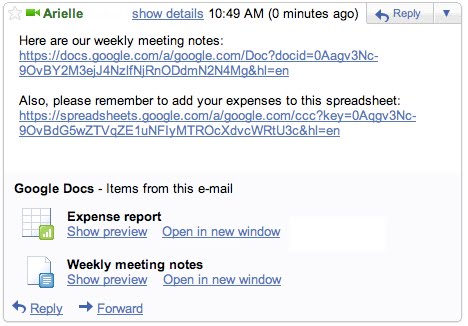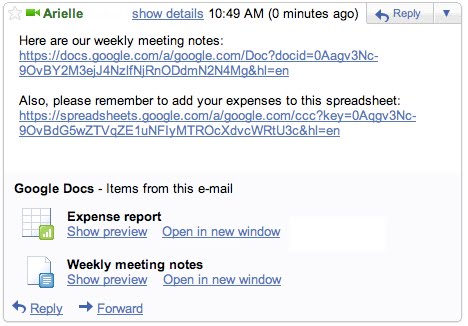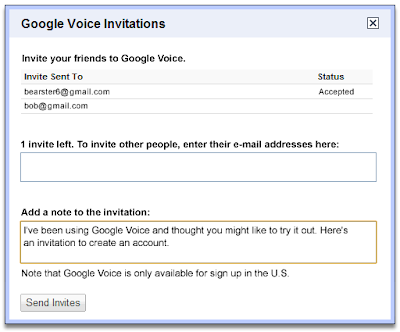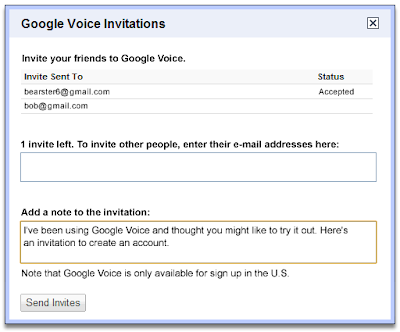Today, we are happy to announce the updates to the Google Docs docs list that we
promised in July. We're rolling out these update gradually, so they should be available to everyone soon. The biggest update is the introduction of shared folders -- far and away the
most requested Google Docs feature. Shared folders work how you would expect them to and we hope they will make it easier for teams and groups to collaborate on documents together.
To share a group of items, all you have to do is put them all into a folder and share the folder. As you'd expect, if you add an item to a shared folder, it will automatically be shared and if you add someone to an existing shared folder, they will instantly get access to all of the folder's content.
We've also made it easy to upload multiple items to Google Docs. Instead of picking one file at a time, our new
upload page lets you choose multiple files and upload them simultaneously, in just a couple of steps.
First click on "Select files to upload" and use "Shift" or "Ctrl" to pick multiple files. Then press "Start upload". We added progress bars so you'll be able to watch the upload as it progresses.
We've also brought back "Items not in folders" (under "More searches"), based on
your feedback.
On the whole, "Items not in folders" works the same
- When you create an new item or an item is directly shared to you, it's in "Items not in folders".
- When an item is shared to you via a folder, it's not in "Items not in folders".
- When you add an item to a folder, it will no longer be in "Items not in folders".
- When you remove an item from all its folders, it will once again be in "Items not in folders".
Since many of you have been using this view as a workflow tool (perhaps you keep drafts and to-do's "not in folders" and then when they are done, move them to a folder), we've made one change to ensure the filter functions as expected in light of the new shared folders. If you share an item with me and I put it in a shared folder, it is still in your "Items not in folders" view. The reason is that I shouldn't be able to change your workflow. As a result, you'll occasionally see an item with a folder tag in your "Items not in folders" view. This is an item that someone else put in a shared folder, but you've never put in a folder.
And finally, we've also updated the look of the interface. For the most part, we changed colors, spacing and moved some buttons around, but we also improved the old "Move to" dialog. The new "Folders" dialog let's you completely control which folder or folders an item is in. And when you're in a folder, you also have the "Move to" dialog which lets you quickly move an item to a different folder.
Please try out the new features and let us know what you think.
Posted by: Vijay Bangaru, Product Manager, Google Docs